Finally, Instagram has announced that users can now assign someone to be a “moderator” in an Instagram Live session. The moderators will be responsible for reporting comments, removing viewers from the broadcast, and turning off comments for a particular viewer. As a result of this feature, IG Live sessions will no longer be plagued by interruptions or out-of-control comments by offenders.
A moderator can be assigned by tapping the three dots on the comment bar while a Livestream is in progress, according to Instagram. Users can then select a moderator from a list of suggested accounts, or they can use the search field to look for a specific account.
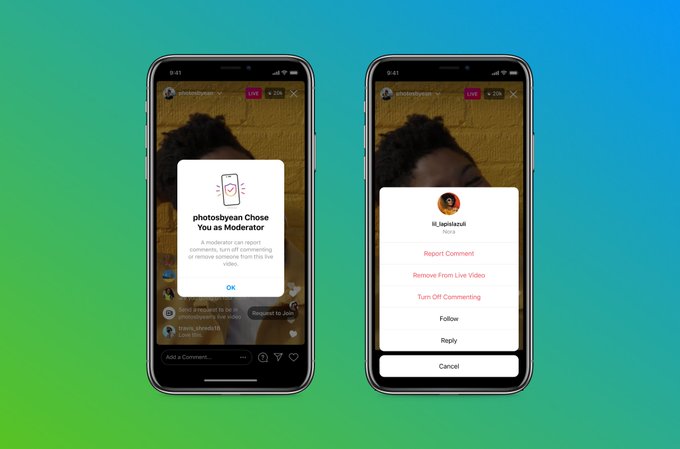
The social networking site has only just begun allowing moderators for its live broadcasts, which is a bit of a surprise considering how long people have been using Instagram Live. Other live streaming services, like Twitch and YouTube, have made moderation a must-have feature, as some users can make nasty comments while a live broadcast is on. Furthermore, Facebook users can add moderators when they go live, and the platform has also included tools to remove offenders, which is similar to the moderation options Instagram just launched.
Managing a live stream in real-time can be difficult, and some take advantage of this by engaging in harassing, damaging, and very unpleasant behaviour. This is especially true on broadcasts with a large audience, where it is possible for viewers to get away with it. The availability of chat moderators will presumably make the streaming experience a lot more pleasant for broadcasters as Instagram tries to entice more people to live stream with the possibility to monetise streams.
Instagram also has a feature that allows users to share a replay of their Live Broadcast. For now, this can only be shared to “Stories”. This is good because anyone who missed your live broadcast will have the opportunity of watching it when you share it on your Instagram story. “When someone you follow shares a replay, you’ll see a play button under their profile photo in the stories bar. Tap it to watch the video and see comments and likes from the original broadcast. You can also tap the right or left side of the screen to go forward or back 15 seconds, or tap “Send Message” to reply.”


